Creating a computer file is one of the fundamental skills every computer user should know. Whether you\’re working on a document, saving images, or storing data, understanding how to create files is essential. This guide will walk you through the process of creating files across various operating systems like Windows, macOS, and Linux. Let\’s get started!
Table of Contents
- Creating Files in Windows
- Creating Files in macOS
- Creating Files in Linux
- Creating Files in Software Applications
- Frequently Asked Questions
Creating Files in Windows
Windows is one of the most popular operating systems, and creating files on this platform is straightforward. Here\’s a step-by-step guide:
Using File Explorer
- Open File Explorer.
- Navigate to the location where you want to create the file.
- Right-click in the folder and select New from the context menu.
- Choose the type of file you want to create (e.g., Text Document, Word Document, Excel Workbook).
- Enter a name for the file and hit Enter.
Using Command Prompt
- Press Win + R, type
cmd, and press Enter to open the Command Prompt. - Navigate to your desired directory using the
cdcommand (e.g.,cd \Users\YourUsername\Documents). - Type
echo.> filename.txtto create a new text file. - Press Enter.
Creating Files in macOS
macOS allows users to create files with ease. Here\’s how:
Using Finder
- Open Finder.
- Navigate to the directory where you want the new file.
- Click on File in the top menu and select New Folder or New File (if applicable).
- To create a text file, open TextEdit, type your content, then go to File > Save.
Using Terminal
- Open Terminal from Applications > Utilities.
- Navigate to your desired directory using the
cdcommand. - Type
touch filename.txtto create a new text file. - Press Enter.
Creating Files in Linux
Linux offers multiple ways to create files as well:
Using File Manager
- Open your Linux file manager (e.g., Nautilus).
- Navigate to the directory where you want the new file.
- Right-click and select New Document or New File.
- Name your file and press Enter.
Using Terminal
- Open your Terminal application.
- Navigate to the target directory using the
cdcommand. - Type
touch filename.txtto create a file. - Press Enter.
Creating Files in Software Applications
Creating files within different software applications is also common. Let\’s explore:
Microsoft Word
- Open Microsoft Word.
- Click on File and select New.
- Choose a template or blank document.
- Start typing and then save your work by clicking Save.
Adobe Photoshop
- Open Adobe Photoshop.
- Go to File > New.
- Set the file parameters and click Create.
- Once done, save your file by going to File > Save As.
Frequently Asked Questions
- Q: Can I create a file without using a mouse?
A: Yes, by using keyboard shortcuts and commands in Terminal or Command Prompt. - Q: How do I create a hidden file?
A: In Windows, you can rename a file to start with a dot (.) and make it hidden via properties. In Linux and macOS, simply start the filename with a dot (.), e.g.,.hiddenfile. - Q: Can I use cloud storage to create files?
A: Absolutely, cloud services like Google Drive and Dropbox allow you to create and save files directly in their platforms.

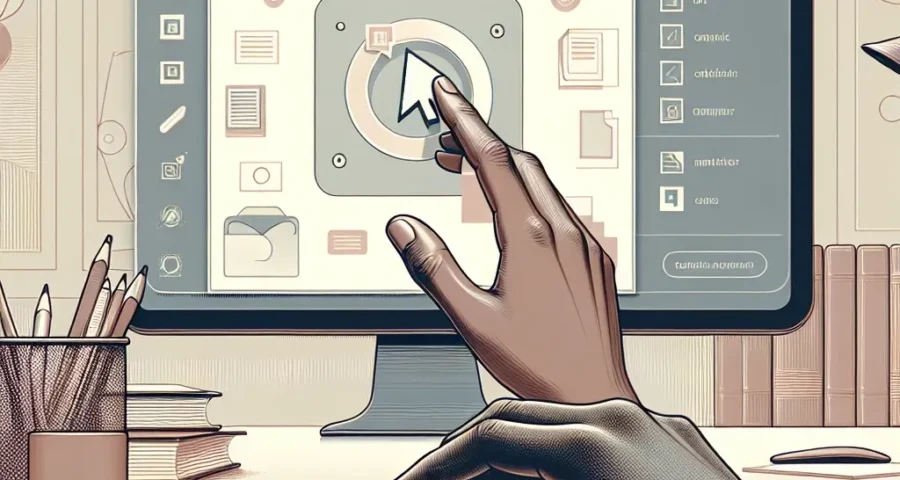
Leave a Reply